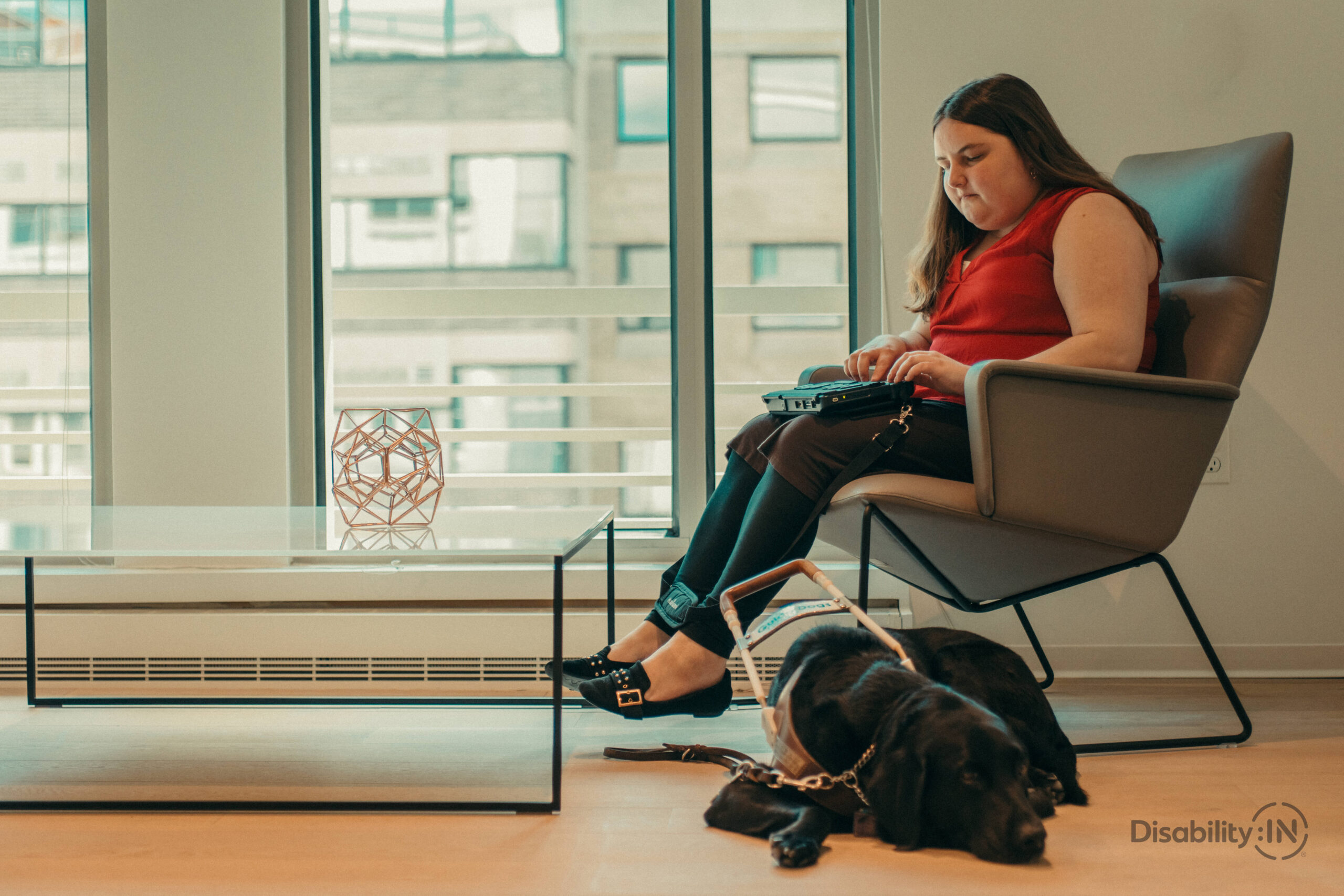Digital Accessibility Site Summary
This site contains information on training, resources and details on digital accessibility designed to assist JHU faculty and staff in making their digital materials accessible to all. Digital accessibility means that websites, web applications and digital content are usable and readable by the widest range of users, including those with disabilities. At Johns Hopkins University, we use the WCAG (Web Content Accessibility Guidelines) 2.1 standard at Level AA.
Learn More
JHU Commitment to Accessibility
Johns Hopkins University is committed to providing equal access to websites, web-based content, and other electronic and information technology (EIT) for people with disabilities in accordance with applicable laws, including Section 504 of the Rehabilitation Act of 1973 and the Americans with Disabilities Act as amended. As Johns Hopkins University works to foster diversity and build a campus culture of inclusion, it is committed to ensuring people with disabilities enjoy full participation in the university’s programs, services, and benefits. Johns Hopkins seeks the continuous improvement of accessibility on its campuses and in its activities, and prohibits unlawful discrimination on the basis of disability.
Learn More
Report an Accessibility Barrier
If you are having difficulty accessing a university website, or content located on a university website (video, document, etc.), please use our Contact Page to report it.
Learn More